
|
| Access the VG Win Console
application using the path Start > All
Programs > Novalys > Visual Guard for .Net > Visual Guard
Console |
|
| |

|
The VG Win Console will open as
shown below. |
|
|
|
| |
Screen Display |
|
|
|
| |
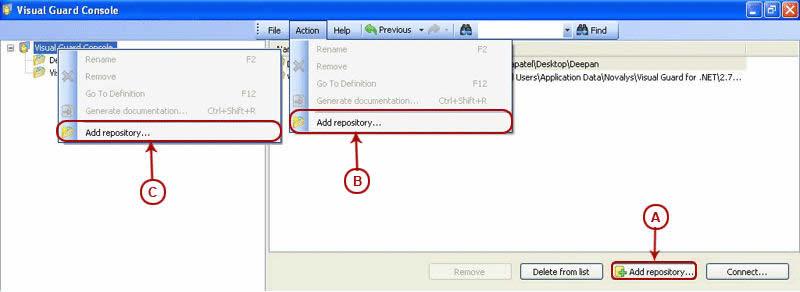
|
|
|
|

|
Access the Add Repository option
using one of the options below: |
| |

|
Click 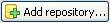 (A). (A).
|
| |
|

|
Select Add repository option from Action
Menu. (B)
|
|
|
| |
|

|
Select Add repository option from
File Menu.
|
| |
|

|
Right click on the 'Visual Guard
Console' in the Left Navigation Panel and select
Add repository option from the Popup Menu
(C). |
|
|
|
|

|
The Repository Creation Wizard
screen will be displayed as shown below: |
|
|
|
| |
Screen Display |
|
|
|
| |
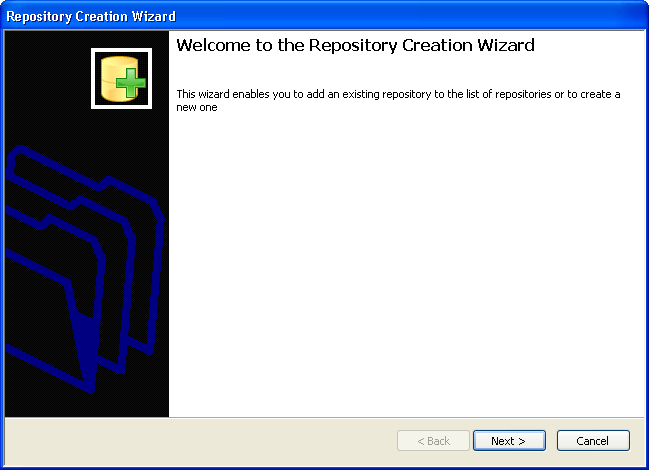
|
|
|
|

|
The wizard will automatically walk you through the
repository creation. |

|
Click  to access the
Next screen. to access the
Next screen. |
|
|
|
| |
Screen Display |
|
|
|
| |
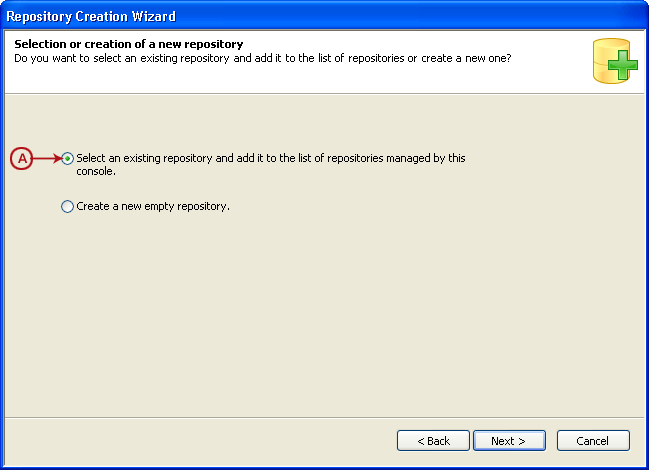
|
|
|
|

|
Select the highlighted option (A)
from the screen to create a repository using an existing
repository. |

|
Click  to select repository
type. to select repository
type. |
|
|
|
| |
Screen Display |
|
|
|
| |
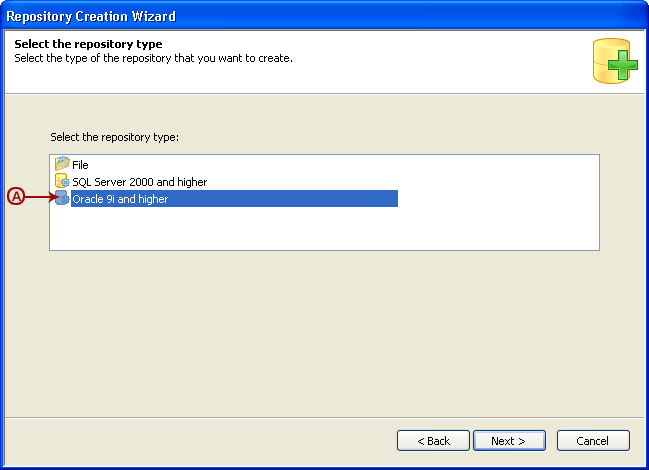
|
|
|
|

|
Select option (A) from the screen
to create an Oracle Repository. |

|
Click  to specify the server
name as well as the username and password required to access the
repository; the screen below will be displayed. to specify the server
name as well as the username and password required to access the
repository; the screen below will be displayed. |
|
|
| |
|
|
|
| |
Screen Display |
|
|
|
| |
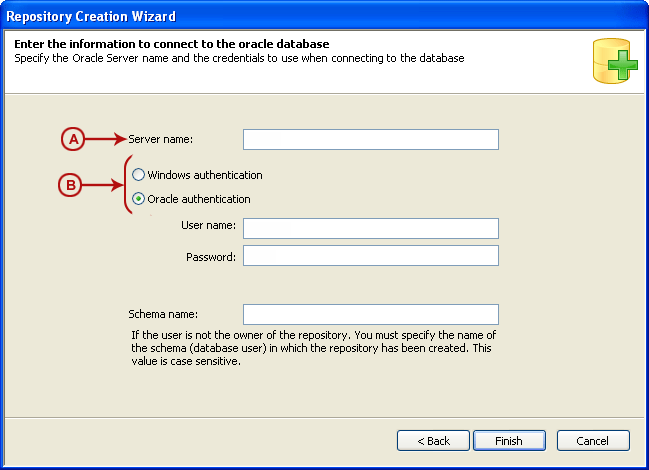
|
|
|
|

|
| Specify the Server Name in the
option (A). This server contains the objects of
the database necessary to store the Visual Guard repository. |
|

|
Select the Authentication Mode
(B). |

|
Two types of authentication modes are
available namely Oracle
Authentication and Windows
Authentication Mode (B). |
|
|
|
| |
Screen Display |
|
|
|
| |
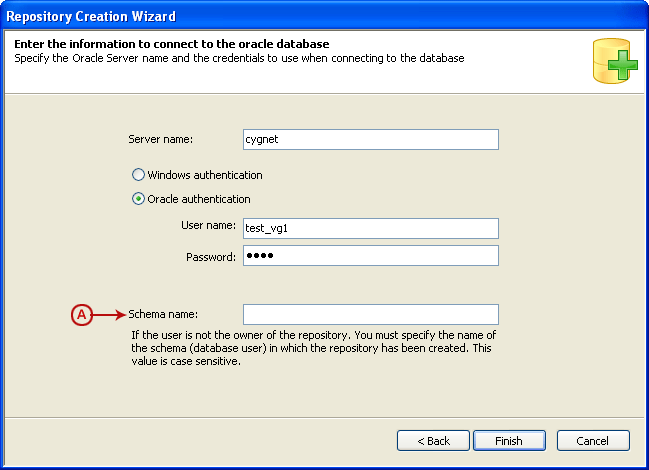
|
|
|
|

|
| You can select either of the authentication modes. Specify the
username and password that will be used to connect to the
server. |
|

|
Specify the schema name in the option
(A). |

|
The schema will be same where the existing
repository is stored. |

|
The Authentication Mode selected
for the existing repository will automatically be used for the new
repository. |

|
Click  to complete the Repository Creation
Process. to complete the Repository Creation
Process. |

|
Visual Guard will automatically
use the Repository Name used last to create the repository. |

|
You can rename the repository on the
Visual Guard Console once the creation process is
complete. |

|
The Repository will be displayed in the
Left Navigation Panel as well as the Main
Section on the Visual Guard Console. |
|
|
|
| |
Screen Display |
|
|
|
| |
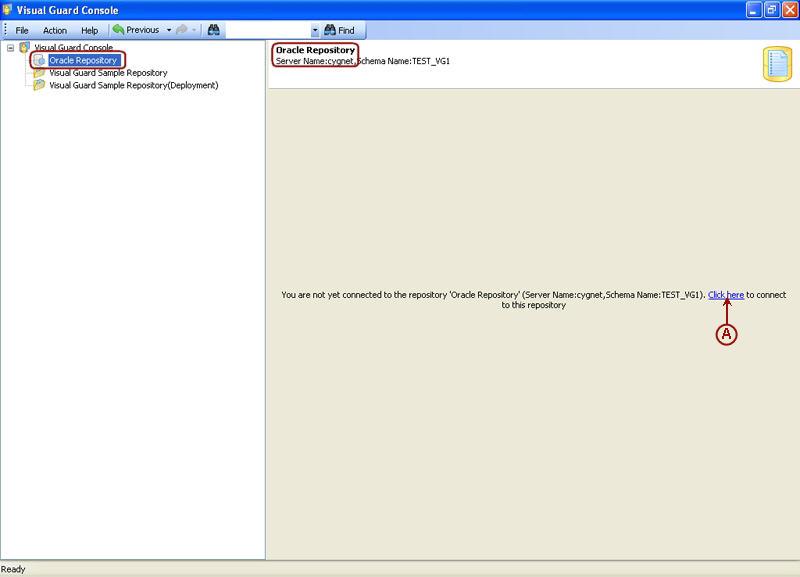
|
|
|
|

|
To access the repository, click on the option
(A). |

|
The following screen will open and allow you to
authenticate and access the repository. |
|
|
|
| |
Screen Display |
|
|
|
| |
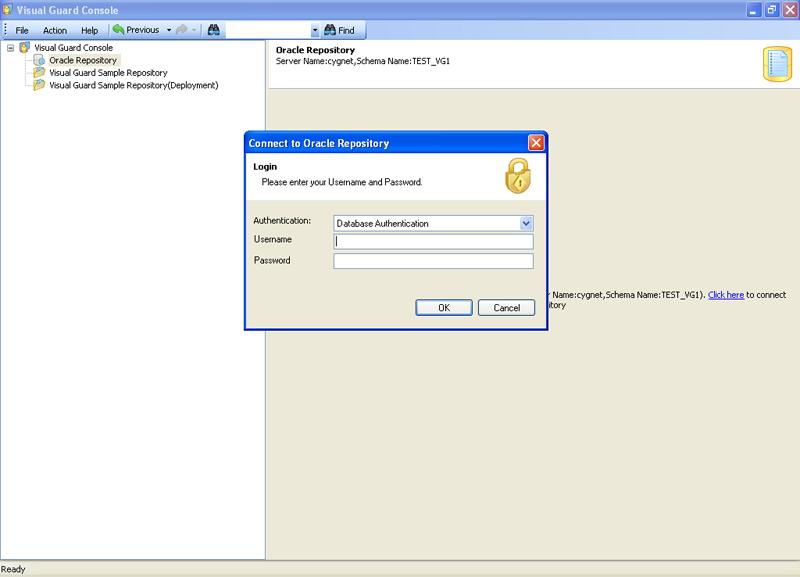
|
|
|
|

|
Select the Authentication Mode
and specify the username and password. |

|
The following details will be displayed on the
Visual Guard Console. |
|
|
|
| |
Screen Display |
|
|
|
| |
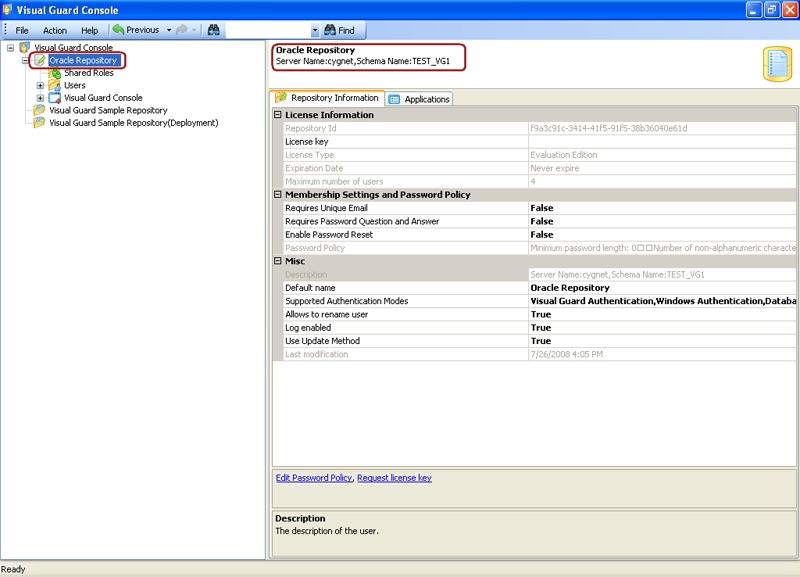
|
|
|
|
|
|
|

