| Upgrade Module |
 |
|
| After adding the new module in the system. Visual Guard 2017 allows you to Upgrade the version of custom module. |
| Note: This option will be available only for the Custom created modules. |
|
| Follow the steps below to create a new Module: |
 |
Click on the new module in the Module section as highlighted in the below screen. |
|
|
| |
Screen Display |
|
|
| |
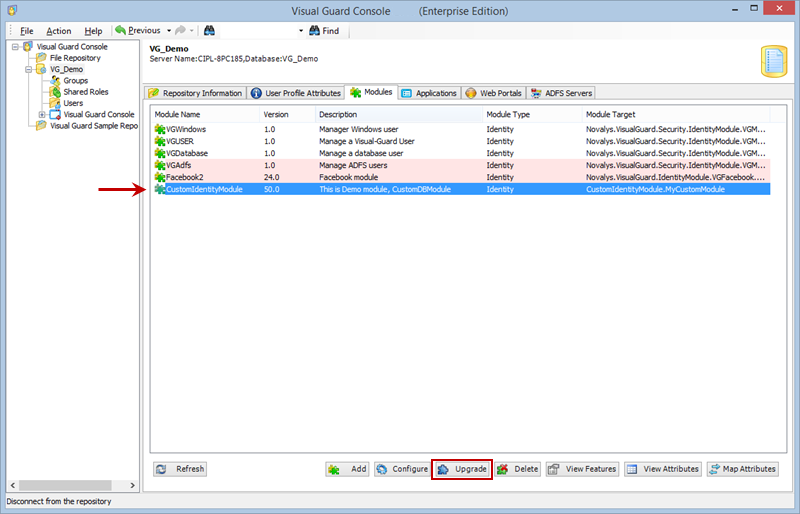 |
|
 |
Click  in the above screen, to change the version of your Custom module. in the above screen, to change the version of your Custom module. |
|
|
| |
Note: |
| |
 |
You can only upgrade to a higher version of the module from the existing version of the module in the system. |
 |
While upgrading your module by uploading the new dll file, make sure ModuleID and ModuleName does not change. |
|
| |
|
 |
Add Custom Module Popup will be displayed as shown below. You need to provide the path of the dll file here. |
|
|
| |
Screen Display |
|
|
| |
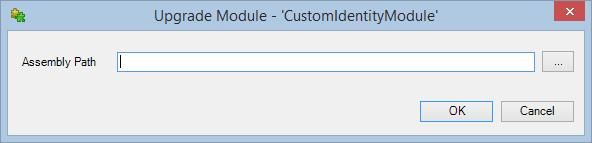 |
|
|
 |
You can directly paste the path of the dll file or browse the file by clicking on  button. button. |
 |
Click  to cancel upgrade of the module. to cancel upgrade of the module. |
 |
After entering the assembly path click  to add the dll file. You will be asked for confirmation if the attributes of the module are already been mapped. to add the dll file. You will be asked for confirmation if the attributes of the module are already been mapped. |
|
|
| |
Screen Display |
|
|
| |
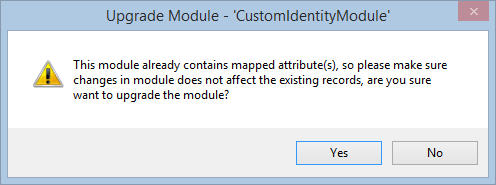 |
| |
|
 |
Click on  to continue upgrade. to continue upgrade. |
 |
The new upgraded module will be added to the list of Modules. |
| |
|
| See Also |
|
| |
|
|
|
| |

