 |
Select a Repository > Users from the Left Navigation Panel. All the users will be displayed in the Grid in Right Panel. |
 |
Select the user by clicking on the Check Box placed besides the Name of the User (A) |
 |
You can also select user after filtering the list of users by using the filter option. Click here to know more about filter option. |
|
|
|
Screen Display |
|
|
|
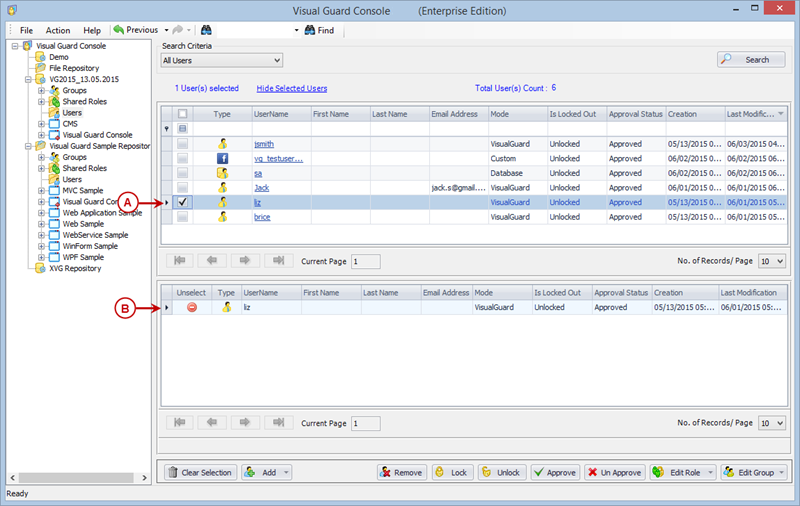 |
|
|
|
| Note: |
You can select either single/multiple users by selecting multiple check boxes. Hence you can Approve/Un-Approve single/multiple users at a time. |
|
|
|
 |
Grid (B) displays the list of selected users. This grid (B) will not be visible initially. For this you need to click on "Show Selected Users" option. |
 |
The grid can be hidden by clicking on “Hide Selected Users” option. This option will be visible only if selected users grid is displayed on the page. |
 |
Click on  to Approve the user account OR click on to Approve the user account OR click on  to Un-Approve the user account. to Un-Approve the user account. |
 |
The "Approved" check box in "Edit User Details" screen will be selected or de-selected based on the action performed by the user. |
 |
If the user is un-approved, then the user will not be allowed to login. When the user tries to login an error message will be displayed as shown below |
|
|
|
Screen Display |
|
|
|
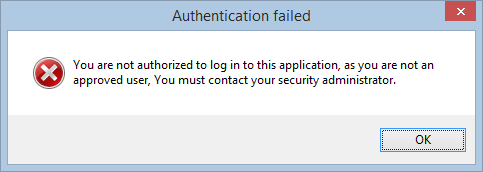 |

