 |
Login to the Repository under which new user is to be created. |
|
|
|
Screen Display |
|
|
|
 |
|
|
 |
Access the Add Federated user menu using one of the options below: |
| |
 |
Right click on the Repository >Users menu provided on the Left Navigation Panel and select the Add Federated User menu (A). |
| |
|
 |
Select the Repository from Left Navigation Panel and select the Add Federated User menu from Action Menu (B). |
|
|
|
 |
The Create new Federated User screen will be displayed as shown below. |
|
|
| |
Screen Display |
|
|
| |
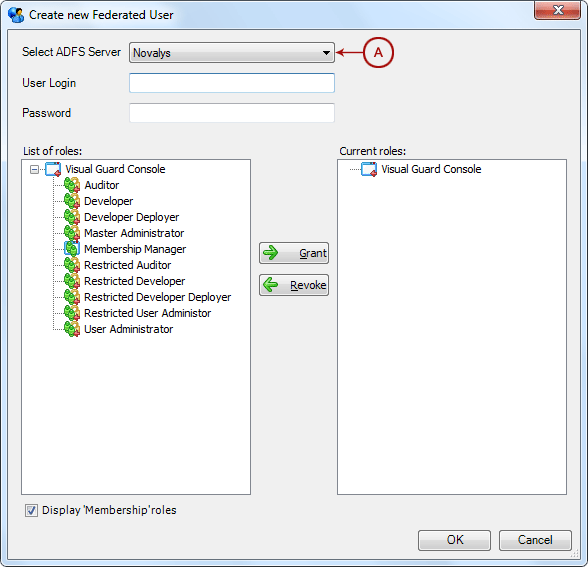 |
|
|
 |
Select the ADFS server (A). List of all ADFS servers added under the repository will be listed. Click here to know how you can add ADFS servers. |
|
|
| |
Screen Display |
|
|
| |
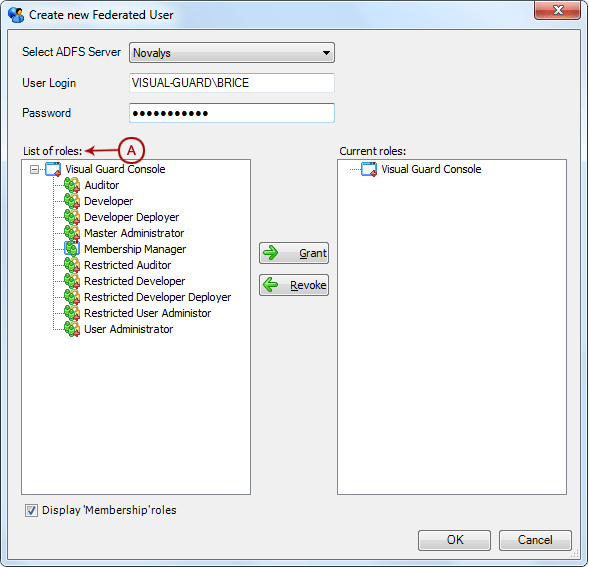 |
|
|
 |
Enter the username and password. The username defined in the Active Directory can only be selected. |
 |
After selecting the username and password, grant the list of roles. |
 |
Select the role from list of roles (A) that need to be granted. |
 |
You can grant one role at a time. Once role (B) is selected  (C) will be enabled. (C) will be enabled. |
|
|
|
Screen Display |
|
|
|
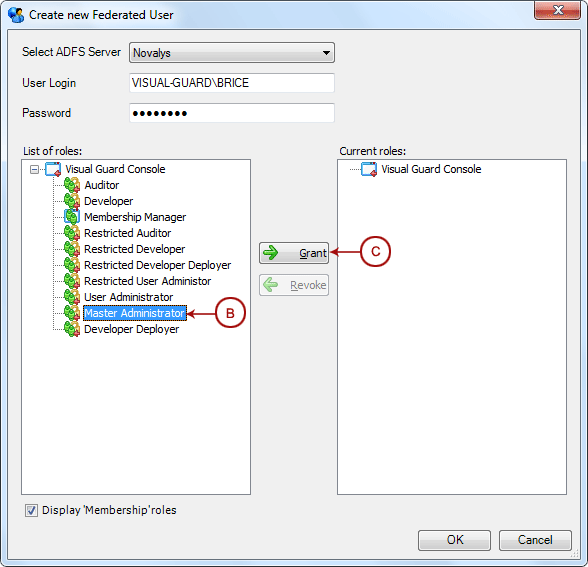 |
|
|
 |
Click  , the granted role will be displayed in Current roles section (D). , the granted role will be displayed in Current roles section (D). |
|
|
|
Screen Display |
|
|
|
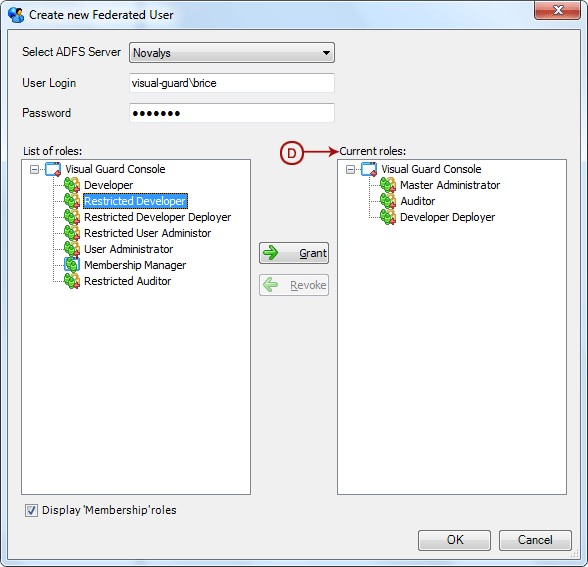 |
|
|
 |
The user can click  to remove the role. The removed role will again be available in List of roles. to remove the role. The removed role will again be available in List of roles. |
 |
After specifying above details click  to Save the user details. to Save the user details. |
 |
Click  if you do not want to create the user. if you do not want to create the user. |
 |
The new user account (A) will be displayed under Users menu in Left Navigation Panel. |
|
|
|
Screen Display |
|
|
|
 |
|
|
 |
All Federated Users are differentiated with a different icon i.e.  |

