 |
Select a Repository > Users from the Left Navigation Panel. All the users will be displayed in the Grid in Right Panel. |
 |
Click on the name of the user displayed in the Grid. "Edit User Details" Screen will open. |
|
|
 |
Select the Roles Tab (A), as marked in the below screen. |
|
|
|
Screen Display |
|
|
|
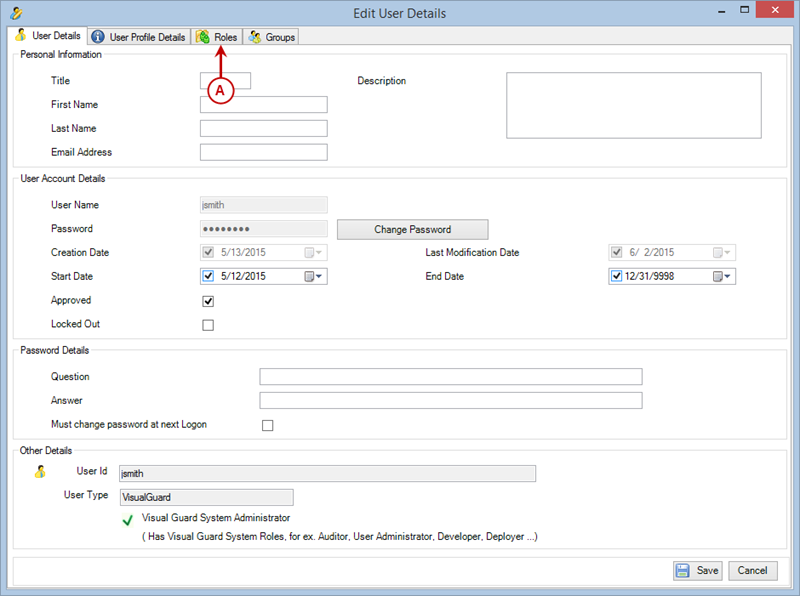 |
|
|
 |
The list of all roles currently assigned to the user will be displayed. |
|
|
|
Screen Display |
|
|
|
 |
|
|
 |
Click  provided at the Bottom Right corner. provided at the Bottom Right corner. |
 |
Select roles of ‘user name’ screen will be displayed. For example in current scenario the screen name is Select roles of jsmith. |
|
|
|
Screen Display |
|
|
|
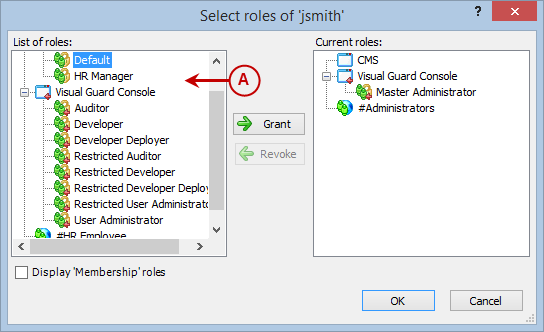 |
|
|
 |
Select the role that needs to be granted from list of roles (A). |
 |
You can grant one role at a time. When role (B) is selected  (C) will be enabled. (C) will be enabled. |
|
|
|
Screen Display |
|
|
|
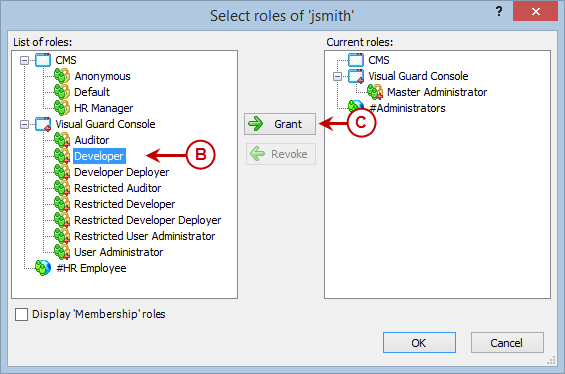 |
|
|
 |
Click  , the granted role will be displayed in Current role section (D). , the granted role will be displayed in Current role section (D). |
|
|
|
Screen Display |
|
|
|
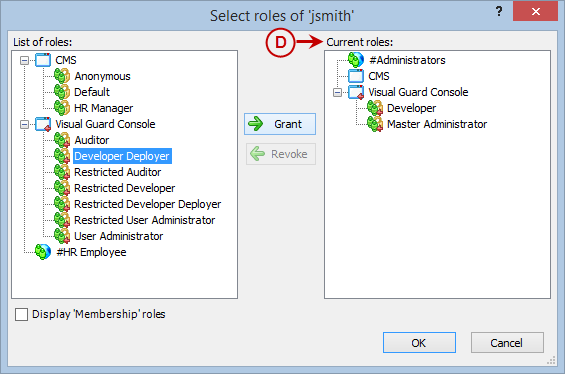 |
|
|
 |
You can remove the role by selecting the role from Current roles list. |
 |
Click  to remove the role. The removed role will again be available in List of roles (E). to remove the role. The removed role will again be available in List of roles (E). |
|
|
|
Screen Display |
|
|
|
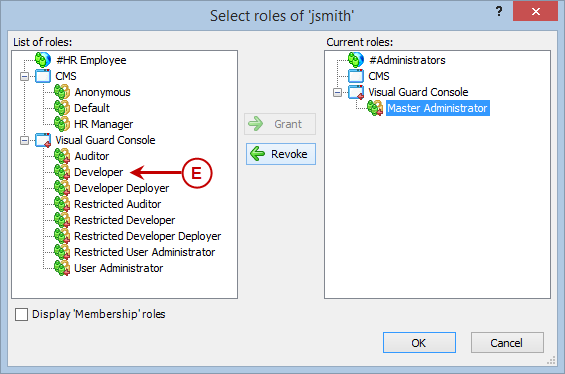 |
|
|
 |
Click  to save the roles or click to save the roles or click  to discard the changes. to discard the changes. |
 |
Using "Display Membership roles" option you can display the membership access level to membership API for the application.
|
 |
Once you save the details, the list of Current roles will be updated. |
 |
You can even drag and drop the roles from the role folder to the user OR can double click on the role to Grant/Revoke. |
 |
The users can be assigned Unrestricted, Membership Members only or Add Membership role only. |

