 |
Select a Repository > Users from the Left Navigation Panel. All the users will be displayed in the Grid in Right Panel. |
 |
Click on the name of the user displayed in the Grid. "Edit User Details" Screen will open. |
 |
Select the Groups Tab (A), as marked in the below screen. |
|
|
|
Screen Display |
|
|
|
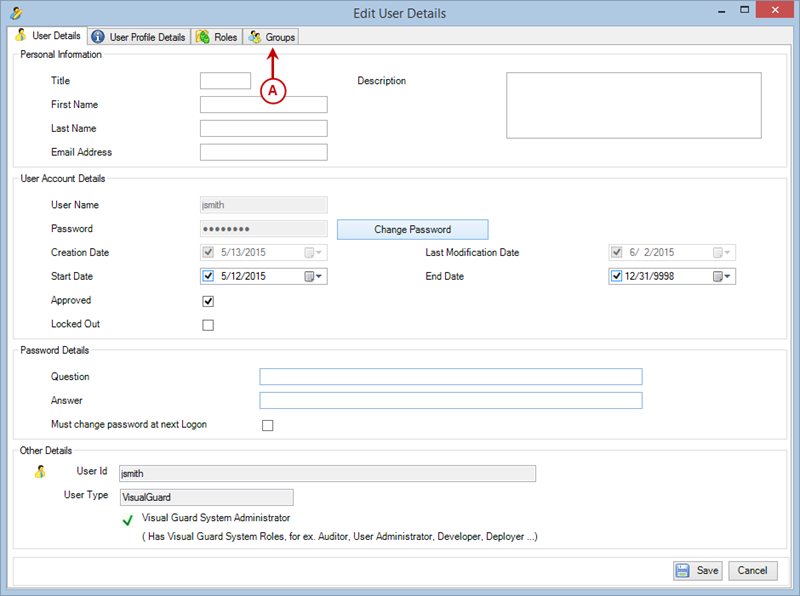 |
|
|
 |
The list of all groups currently assigned to the user will be displayed. |
|
|
|
Screen Display |
|
|
|
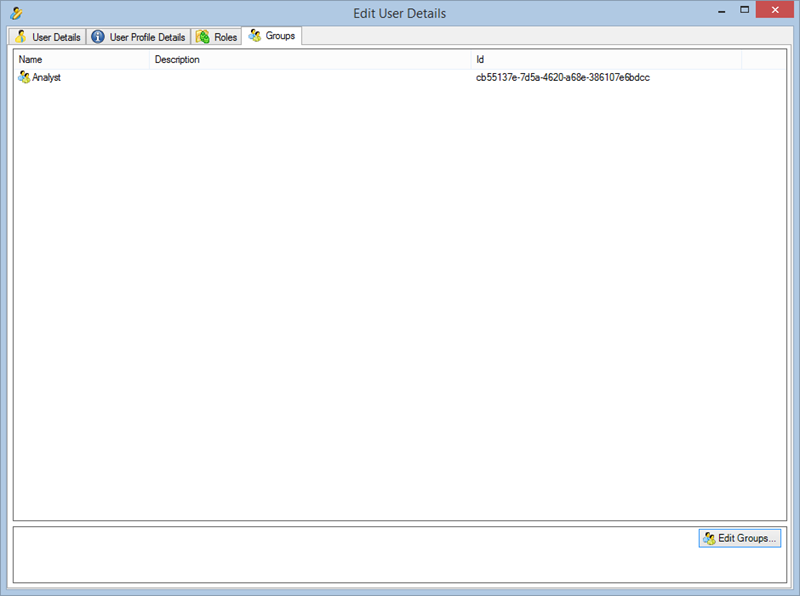 |
|
|
 |
Click  provided at the Bottom Right corner (B). provided at the Bottom Right corner (B). |
 |
Edit Groups screen will be displayed as shown below. |
|
|
|
Screen Display |
|
|
|
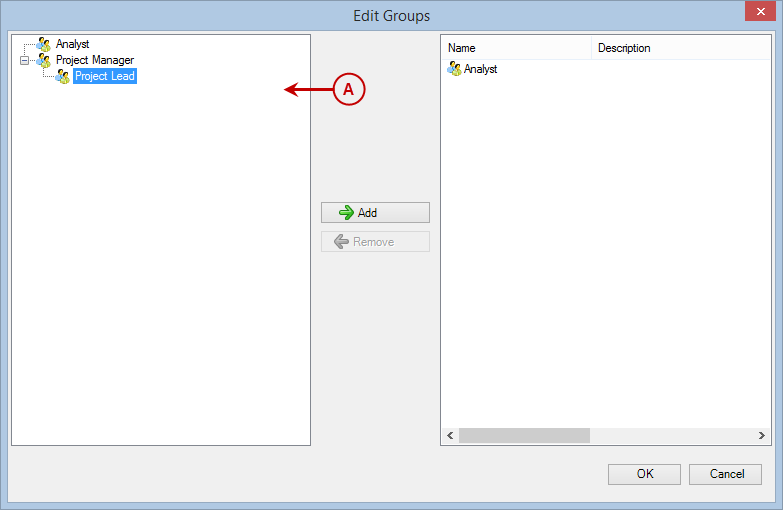 |
|
|
 |
In the Edit Groups screen, Select the group that needs to be granted from list of groups (A). |
 |
You can grant one group at a time. When group (B) is selected  will be enabled (C). will be enabled (C). |
|
Note: The child groups need to be allocated individually. |
|
|
|
Screen Display |
|
|
|
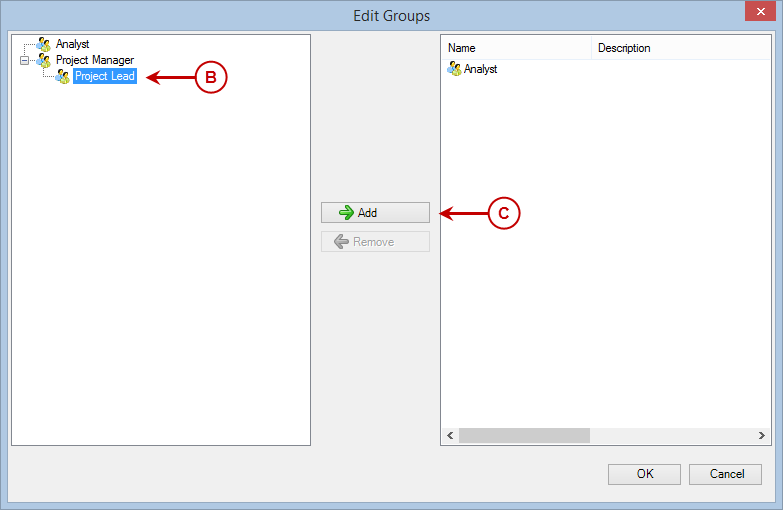 |
|
|
 |
As you click  , the granted group will be displayed in the adjoining section (D). , the granted group will be displayed in the adjoining section (D). |
|
|
|
Screen Display |
|
|
|
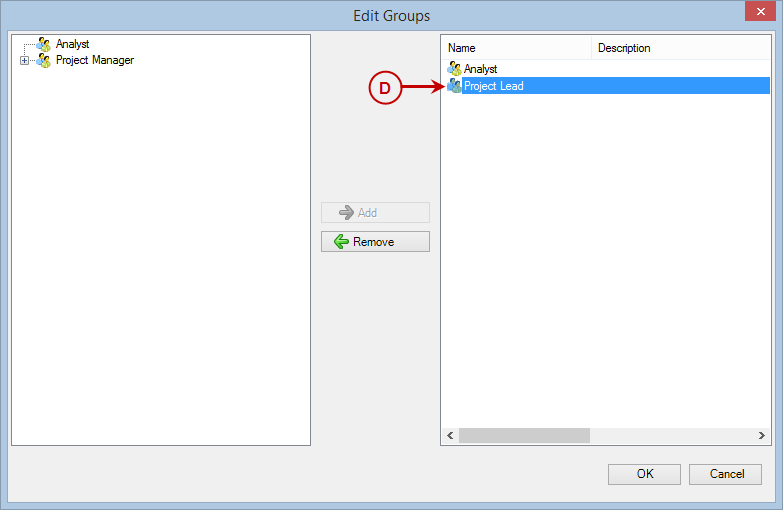 |
|
|
 |
You can remove the group by selecting the group from the list and clicking  . . |
 |
The removed group will again be available in List of groups (E). |
|
|
|
Screen Display |
|
|
|
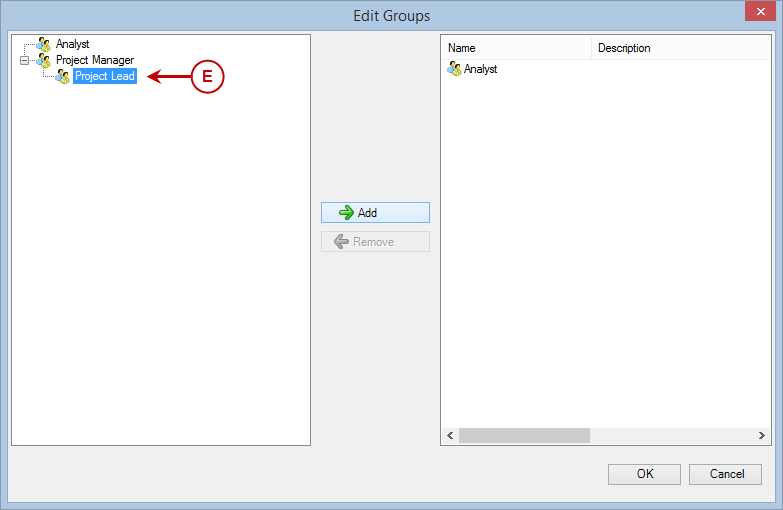 |
|
|
 |
Click  to save the groups or click to save the groups or click  to discard the changes. to discard the changes. |
 |
Once you save the details, the list of Current groups will be updated. |

