To integrate Visual Guard in your application you must:
- Add the assemblies of Visual Guard as references of your project.
- Insert the code to enable the security in your application.
- Create a Visual Guard repository and declare your application. This repository will contain all security items (users, roles, permissions ...) of your application.
- Generate the Visual Guard configuration files by using the Visual Guard console. These configuration files will be needed to connect your application to the repository.
Integration Demo
This demo shows how to integrate Visual Guard in WinForm 2.0 application

Referencing Visual Guard assemblies
In order to use Visual Guard, you must add references to Visual Guard assemblies:
- Opens the solution of your project in Visual Studio.
- In the solution explorer, expands the project node.
- Right-click the Project node for the project and select Add Reference from the shortcut menu.
- In .Net tab, select the 3 assemblies named Novalys.VisualGuard.Security, Novalys.VisualGuard.Security.WinFrom, Novalys.VisualGuard.Security.<RepositoryType> (Files, SQLServer or Oracle), then click the Select button, and then click the OK button
Note: In the list of assemblies, Visual Studio can display different versions of the Visual Guard assemblies. You must select the assembly corresponding to the version of the framework used in your project.
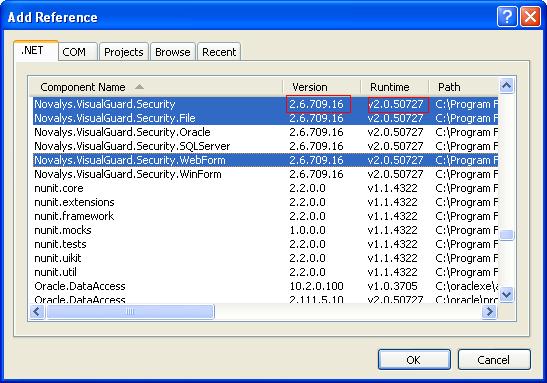
If the assemblies does not appear in this list you can use the Browse tab and select them in the directory <Visual Guard installation directory>/bin/2.0 for .net 2.0 applications or <Visual Guard installation directory>/bin/1.1 for .net 1.1 applications.
Description of Visual Guard assemblies:
- Novalys.VisualGuard.Security contains the main Visual Guard classes.
- Novalys.VisualGuard.Security.Files contains the classes needed to access to a file based repository.
- Novalys.VisualGuard.Security.SQLServer contains the classes needed to access to a repository stored in a Microsoft SQLServer database (SQLServer 2000 or higher). Available only in Visual Guard Enterprise Edition
- Novalys.VisualGuard.Security.Oracle contains the classes needed to access to a repository stored in an Oracle database (8i or higher). Available only in Visual Guard Enterprise Edition
- Novalys.VisualGuard.Security.WinForm contains all classes based on WinForm control. This assembly is needed only if you use the forms provided by Visual Guard to authenticate, change a password or select a role. If you want to use your own form you do not need to add a reference to this assembly.
Adding Visual Guard in your code
There are 2 main classes in Visual Guard:
-
Novalys.VisualGuard.Security.VGSecurityManager: This class provides the main access point for interacting with Visual Guard. It provides authentication and authorization features, it allows to set the security of the object of your application.
-
Novalys.VisualGuard.Security.WinForm.VGLoginForm: This class is the default authentication form provided by Visual Guard. This class is very easy to use and is fully integrated with Visual Guard. You can use your own form, to authenticate a user. In this case you must call the Authenticate method provided by the VGSecurityManager class.
You must load the security before all other code. In this case you will be sure to set the security of all the objects of your application. If you load your main form before authenticating a user, Visual Guard will not automatically set the security of this form. In this case, you must set the security of this form after loading the permissions of the user (see the method VGSecurityManager.SetSecurity).
Authenticating a user in VB.Net project where the application framework is enabled
It is recommended to use the event MyApplication_Startup in order to load the security. When the user is not authenticated or authorized, you should set the property e.Cancel to true in order to stop the application. The following sample demonstrates how to use the login form provided by Visual Guard to authenticate the user.
Imports Novalys.VisualGuard.Security.WinForm
Imports System.Reflection
Imports Microsoft.VisualBasic.ApplicationServices
Namespace
My
Partial Friend Class
MyApplication
Private Sub
MyApplication_Startup(ByVal
sender As
Object,
ByVal e
As StartupEventArgs)
Handles
Me.Startup
Dim form As
VGLoginForm =
New VGLoginForm()
If form.ShowDialog() <> DialogResult.OK Then
e.Cancel
=
True
Return
End If
End Sub
End Class
End Namespace
Authenticating a user in your own login form
The following example demonstrates how to authenticate a user. This code can be inserted in the click event of the OK button in a login form:
[C#] VGAuthenticationState state = VGSecurityManager.Authenticate(user.Text, password.Text); if (state.IsFailed()) { if (state.IsCanceled()) return; if (state.IsCredentialInvalid()) { if (state.IsLastBadLogin()) { MessageBox.Show("Invalid user or password. The next bad login will lock your account."); } else { MessageBox.Show("Invalid user or password"); } } else if (state.IsUserNotAuthorized()) { MessageBox.Show("user not authorized to log on the application"); } else if (state.IsUserAccountExpired()) { MessageBox.Show("your account is no more valid. Contact your administrator"); } else if (state.IsUserAccountNotYetAvailable()) { MessageBox.Show("your account is not yet available."); } else if (state.IsUserAccountLockedOut()) { MessageBox.Show("your account is locked. Contact your administrator."); } } else { if (state.IsPasswordSecure()) { this.DialogResult = DialogResult.OK; return; } else if (state.IsLastGraceLogon()) { MessageBox.Show("You must change your password"); ChangePassword form = new ChangePassword(); form.ShowDialog(); } else { MessageBox.Show("Your password is not enough secure. Do not forget to change it."); } }
[Visual Basic] Dim state As VGAuthenticationState = VGSecurityManager.Authenticate(userTextBox.Text, passwordTextBox.Text) If state.IsFailed() Then Me.DialogResult = DialogResult.None If state.IsCanceled() Then Return If state.IsCredentialInvalid() Then If state.IsLastBadLogin() Then MessageBox.Show("Invalid user or password. The next bad login will lock your account.") Else MessageBox.Show("Invalid user or password") End If ElseIf state.IsUserNotAuthorized() Then MessageBox.Show("user not authorized to log on to the application") ElseIf state.IsUserAccountExpired() Then MessageBox.Show("your account is no more valid. Contact your administrator") ElseIf state.IsUserAccountNotYetAvailable() Then MessageBox.Show("your account is not yet available.") ElseIf state.IsUserAccountLockedOut() Then MessageBox.Show("your account is locked. Contact your administrator.") End If Else Me.DialogResult = DialogResult.OK If state.IsPasswordSecure() Then Return ElseIf state.IsLastGraceLogon() Then MessageBox.Show("You must change your password") Dim form As ChangePassword = New ChangePassword form.ShowDialog() Else MessageBox.Show("Your password is not enough secure. Do not forget to change it.") End If End If
Using the default login form provided by Visual Guard
If you prefer, you can use the default login form provided by Visual Guard. In this case you can use the following code:
[C#] Novalys.VisualGuard.Security.WinForm.VGLoginForm login = new Novalys.VisualGuard.Security.WinForm.VGLoginForm(); login.HeaderDescription = login.HeaderDescription + Environment.NewLine + "(the default user is \"jsmith\" and its password \"pwd\")"; login.UserName = "jsmith"; if (login.ShowDialog() == DialogResult.OK) { login.Dispose(); Application.Run(new MDIForm()); }
[Visual Basic] Dim login As New Novalys.VisualGuard.Security.WinForm.VGLoginForm login.HeaderDescription = login.HeaderDescription + Environment.NewLine + "(the default user is ""jsmith"" and its password ""pwd"")" login.UserName = "jsmith" If login.ShowDialog() = DialogResult.OK Then login.Dispose() Application.Run(New MDIForm) End If
Loading the security for a user authenticated by an external system (based on Windows Logon or another Single Sign-on)
In some case, you do not want to use the Visual Guard authentication mechanism (you can use the Windows logon for example). In this case you must use the VGSecurityManager.LoadSecurity method. This method will check the authorization of a user and will load the permissions granted to this user.This example demonstrates how to use the Windows logon to identify the user:
[Visual Basic] Dim state As VGAuthorizationState state = VGSecurityManager.LoadSecurity (System.Security.Principal.WindowsIdentity.GetCurrent()) If state.IsFailed() Then If state.IsUserNotFound() Then MessageBox.Show("Your are not declared in the security repository") ElseIf state.IsUserNotAuthorized Then MessageBox.Show("Your are not authorized to log on to this application") End If Else Application.Run(New MDIForm) End If
[C#] VGAuthorizationState state = VGSecurityManager.LoadSecurity (System.Security.Principal.WindowsIdentity.GetCurrent()); if (state.IsFailed()) { if (state.IsUserNotFound()) { MessageBox.Show("Your are not declared in the security repository"); } elseif (state.IsUserNotAuthorized()) { MessageBox.Show("Your are not authorized to log on to this application") } } else { Application.Run(new MDIForm()) }
If you need to secure only form class in your application, you do not need to add more code. Visual Guard can detect automatically all form creations and sets the security automatically. But, if you want to secure other types of class, you must do the following:
-
Add the Novalys.VisualGuard.Security.VGISecurable interface to your class.
-
Add the call to the VGSecurityManager.SetSecurity method at the end of the constructor.