| Note: |
Visual
Guard must be integrated with the selected
application before this wizard can be run. For WCF
services you must specify the type of application
hosting the service. |
|
| To add a new Website application follow the steps
below: |
 |
Access the Application Creation Wizard
using the path Repository > New
Application |
 |
The Application Creation
Wizard will be displayed. |
|
|
| |
Screen Display |
|
|
| |
 |
|
|
 |
Select the ASP.Net Web Site or
Web Service (.Net 2.0 or higher) option
(A). |
 |
The wizard will automatically walk you
through the application integration. |
 |
Click  to access the
Next screen and indicate whether
the Visual
Guard runtime is already integrated
in the system. to access the
Next screen and indicate whether
the Visual
Guard runtime is already integrated
in the system. |
|
|
|
| |
Screen Display |
|
|
| |
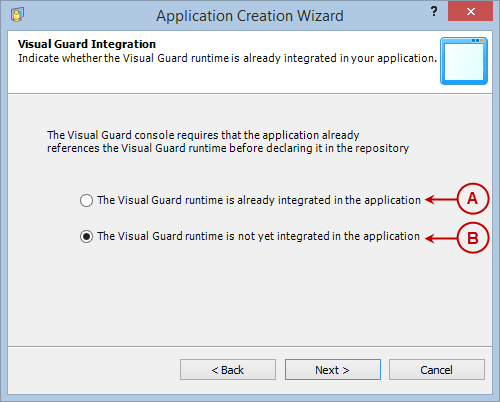 |
|
|
 |
Option (B) will be
selected by default. Select option (A)
to move to the next step. |
 |
| The application should be integrated to move
to the next step. Click
here for more information regarding
integrating the Visual Guard
runtime. | |
 |
Click  to access the
Next screen and specify the main
assembly of the application that will act as an
entry point. to access the
Next screen and specify the main
assembly of the application that will act as an
entry point. |
|
|
|
|
| |
Screen Display |
|
|
| |
 |
|
|
 |
Select the path where the application is
being stored by clicking  (A). (A). |
 |
The browsing screen will be displayed as shown
below. |
|
|
| |
Screen Display |
|
|
| |
 |
|
|
 |
You can select the folder where the website is
stored. |
 |
Please Note: It is
compulsory that web config file exists in the selected
folder. |
 |
| Select the script
language in which you want to edit the script
associated to actions. By default the
application's language will be
selected. | |
|
|
| |
Screen Display |
|
|
| |
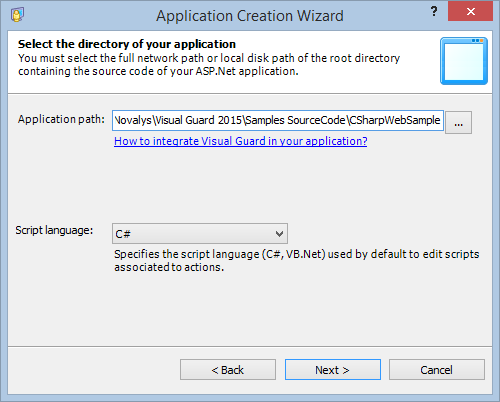 |
|
|
 |
Click  to access the Next screen and
specify the default options of the application. to access the Next screen and
specify the default options of the application. |
|
|
| |
Screen Display |
|
|
| |
 |
|
|
 |
The
options will be available for selection Allow
anonymous sessions, Enable
default role, and Generate
Visual Guard configuration files. You can select any
one or all of the options. |
 |
Once the selection is complete click  to finish the wizard. The application
will be integrated and displayed as shown below. to finish the wizard. The application
will be integrated and displayed as shown below. |
|
|
| |
Screen Display |
|
|
| |
 |
|
|
|
|
| |
|
| |
|
| |
|
| |
| |
|

