How to request my license keys in Visual Guard .Net
Set up
- Download Visual Guard .Net.
- Install Visual Guard .Net following the steps in the installation wizard.
Connect to the Visual Guard .Net Console
- Go into the menu Start and select the option [Novalys-Visual Guard-Visual Guard Console].
- Click on « Click here » and connect to the Visual Guard .Net Console.
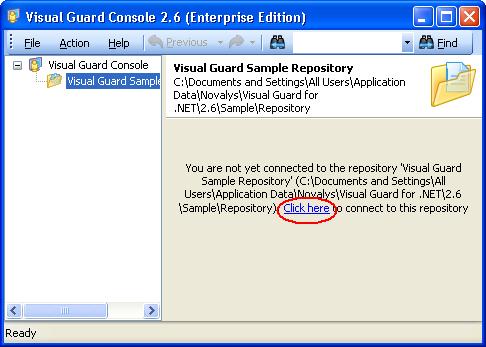
Login information :
Create a repositoryLogin : Admin
Password : pwd
- In the console select the option [Console Visual Guard]
- Go into the menu [action – Add repository]
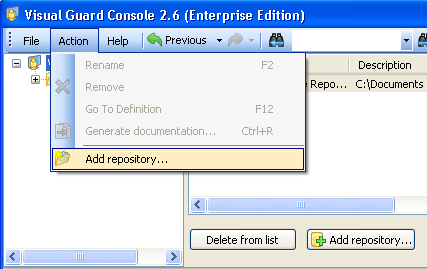
- Follow the steps in the wizard for the creation of the repository. By default the new repository is secured, and you are requested to create a login and password to access the repository once created.
- Connect to the new repository
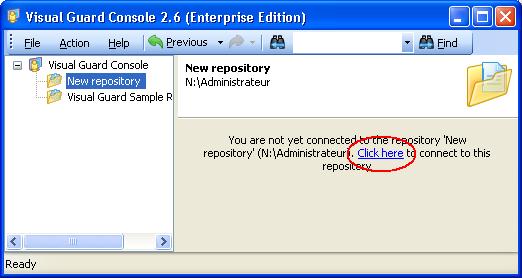
Key request
- In the console, select the new repository, and click on “Request license key”
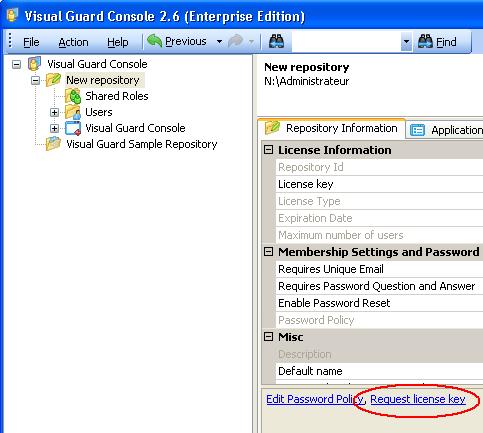
- Fill in the form:
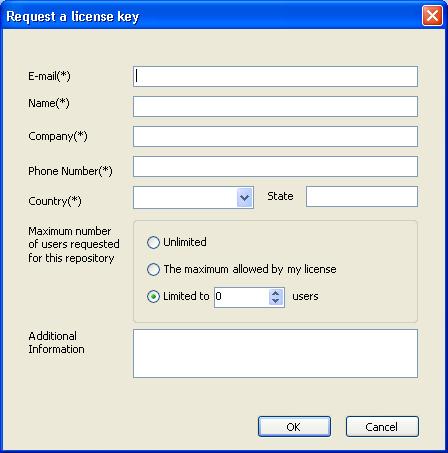
Activate your key
Novalys creates the key and sends you an email with the process to complete your registration:
- Open the Visual Guard .Net console
- Connect to the repository
- Click on the menu Action>Download license key
- Click on the button YES to accept the modification of the license key
Do not hesitate to contact us if you have any questions about Visual Guard registration.
