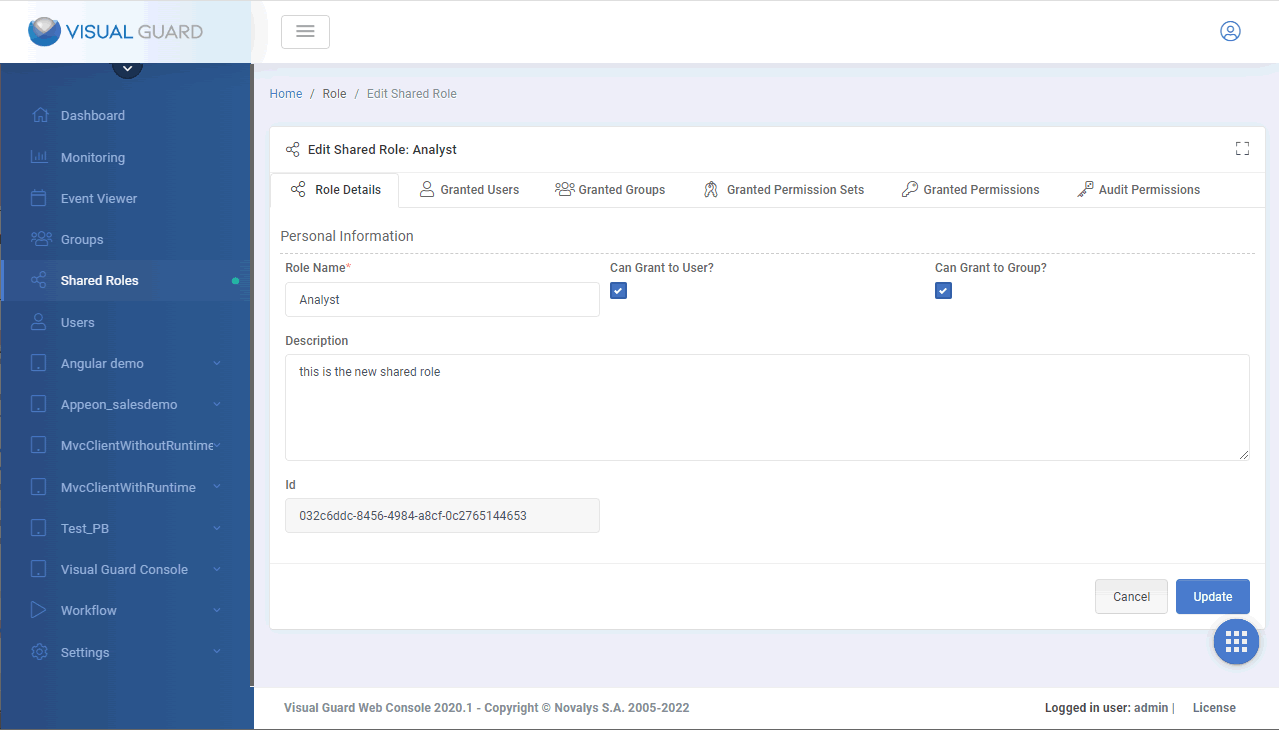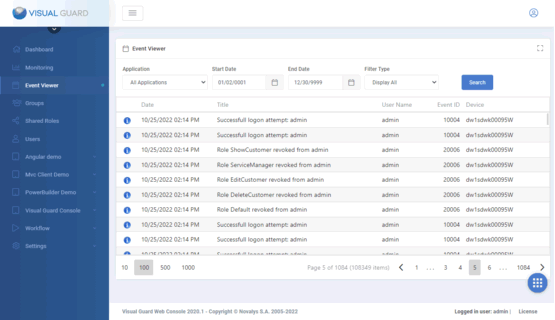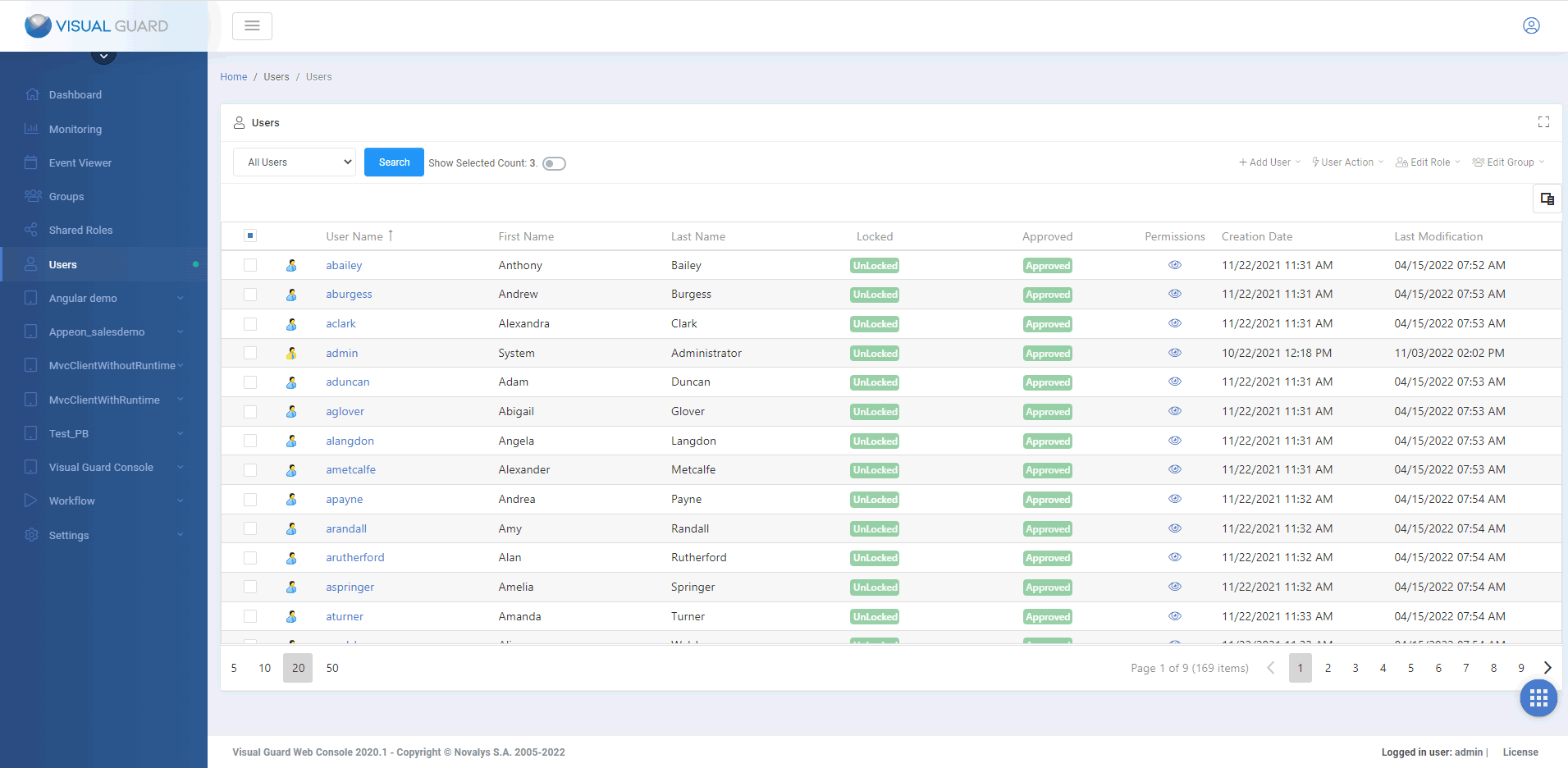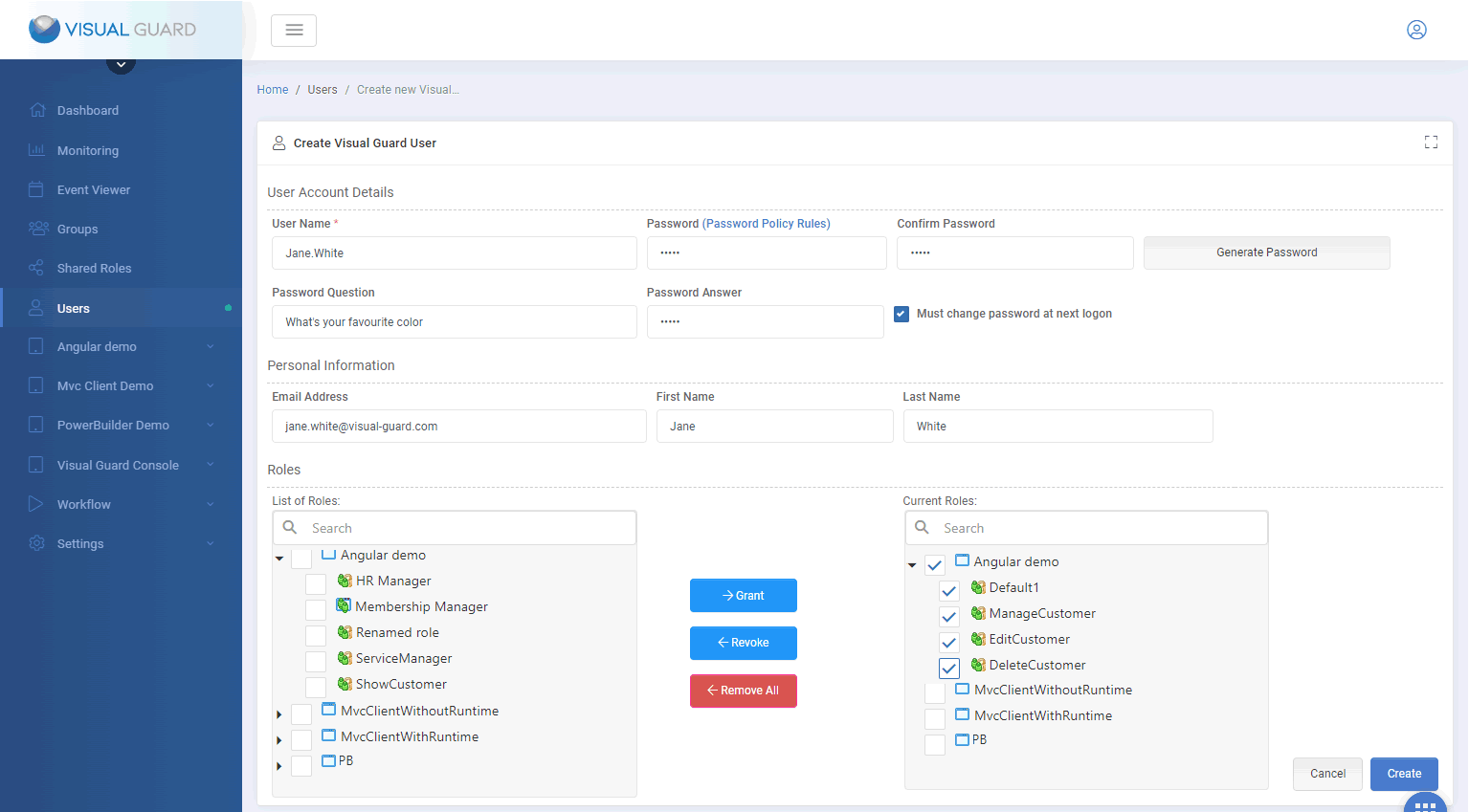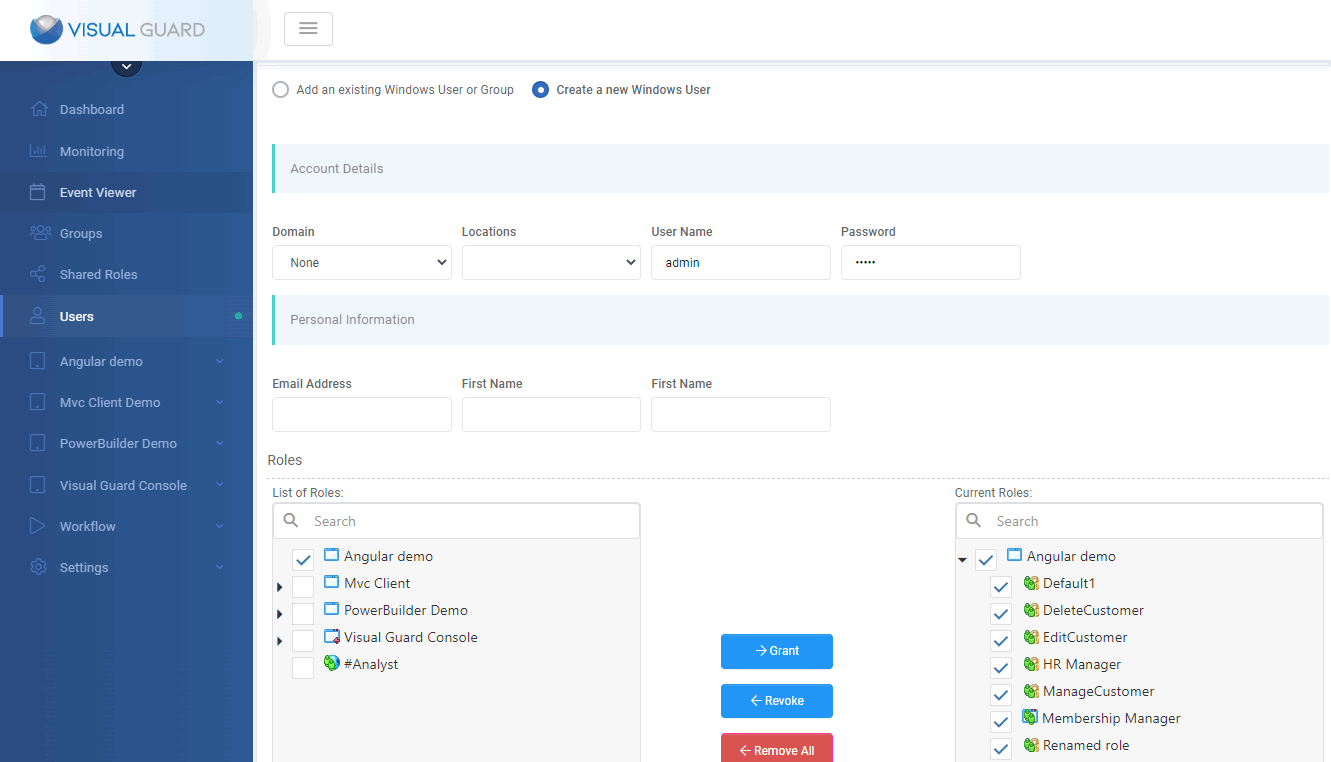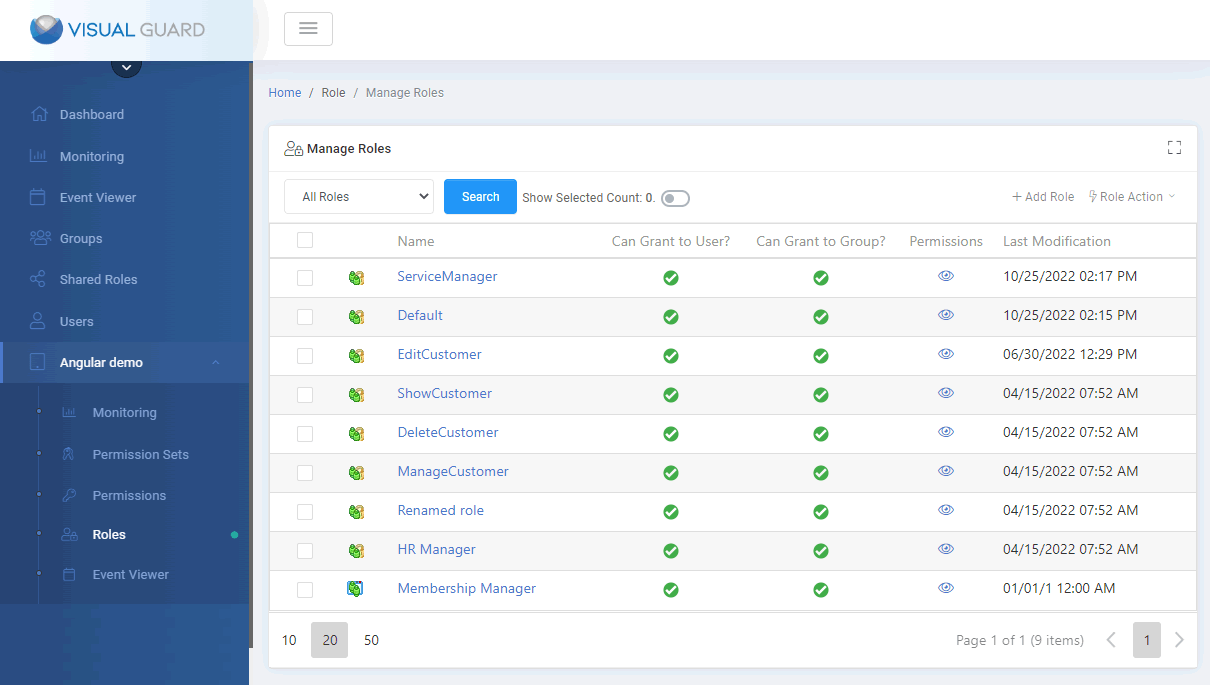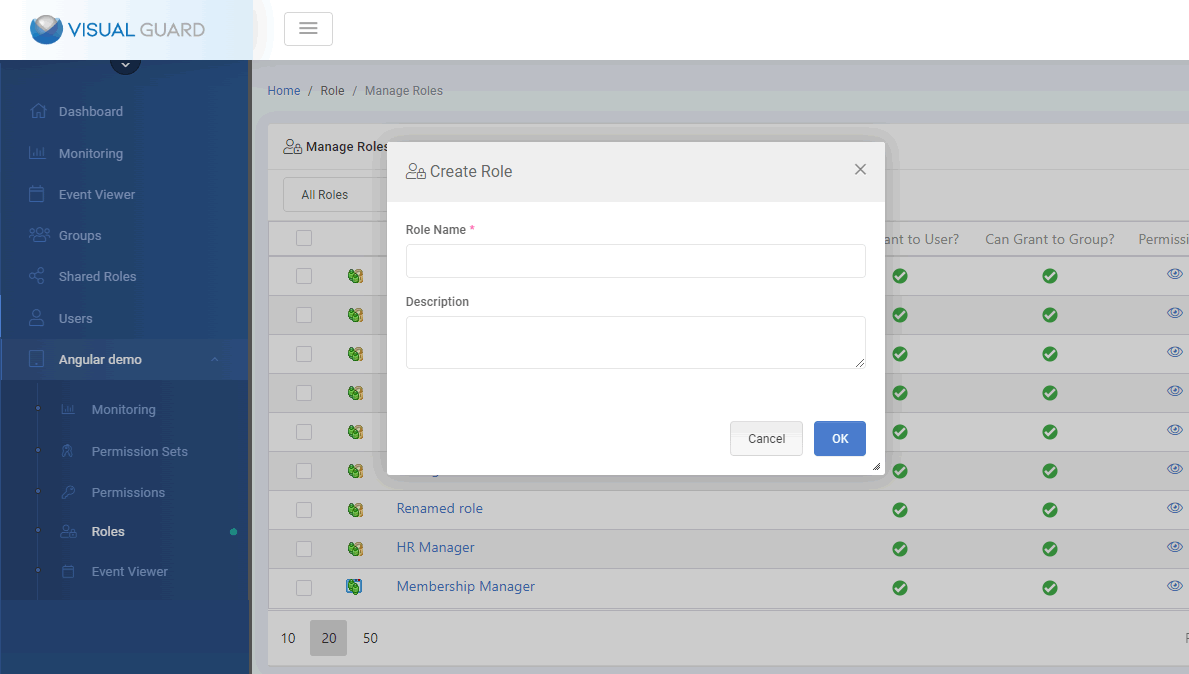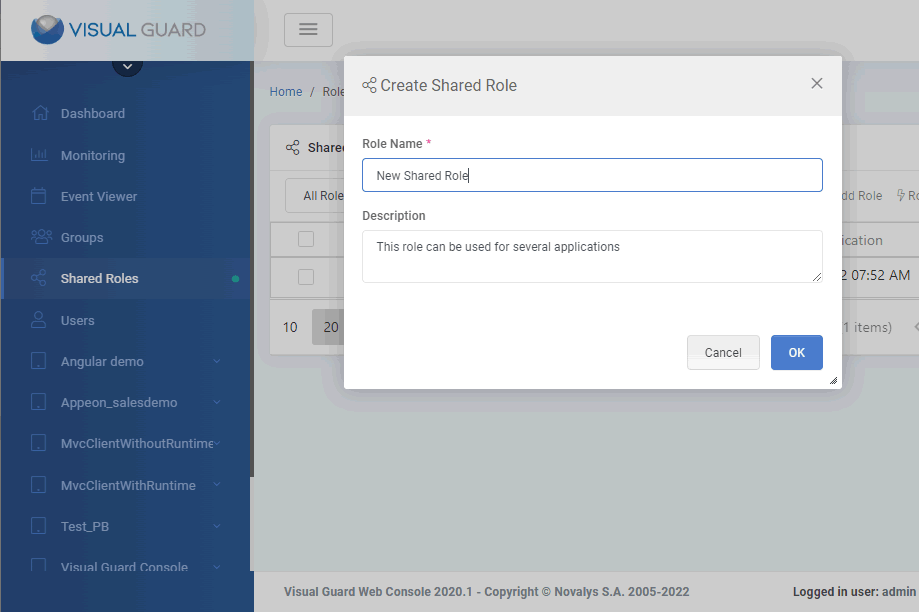Visual Guard WebConsole
The following screenshots are a preview of the VG WebConsole 2.0.
The VG WebConsole allows the management of user accounts and permissions
for all the applications enterprise-wide.
The logo, graphical charter and options displayed can be customized to
fit with your company's requirements.
The Dashboard
The Dashboard gives an overview of the main Identity Management tasks:
User Management, Role Management, and Auditing.
The Dashboard adapts to the role of the connected user. This screenshot
shows full-trust permissions.
An administrator with restricted permissions would see only some of the available options.
Event Viewer
Manage Users panel
This panel gives access to the creation and maintenance of user accounts.
This is the entry point to grant a role to a user, unblock or approve
an account, etc...
Create a user: Select the type of account
Visual Guard normally offers two options:
- You can create VG username/password accounts.
- You can reuse existing Windows accounts or groups stored in Active Directory.
Note: If you are looking for another authentication mode, please contact us
Create a username/password user account
This is the user creation form for a username/password account.
In this case, authentication is managed by Visual Guard using the membership
provider.
It relies on an Asp membership provider.
Declare or Create Windows accounts or group
This form allows you to retrieve or Create Windows accounts and groups, and grant
them permissions in your applications.
In this case, Visual Guard reuses the Windows authentication mechanism
and applies Single-Sign-On.
Grant roles to users
This form allows you to grant a role to a newly created user.
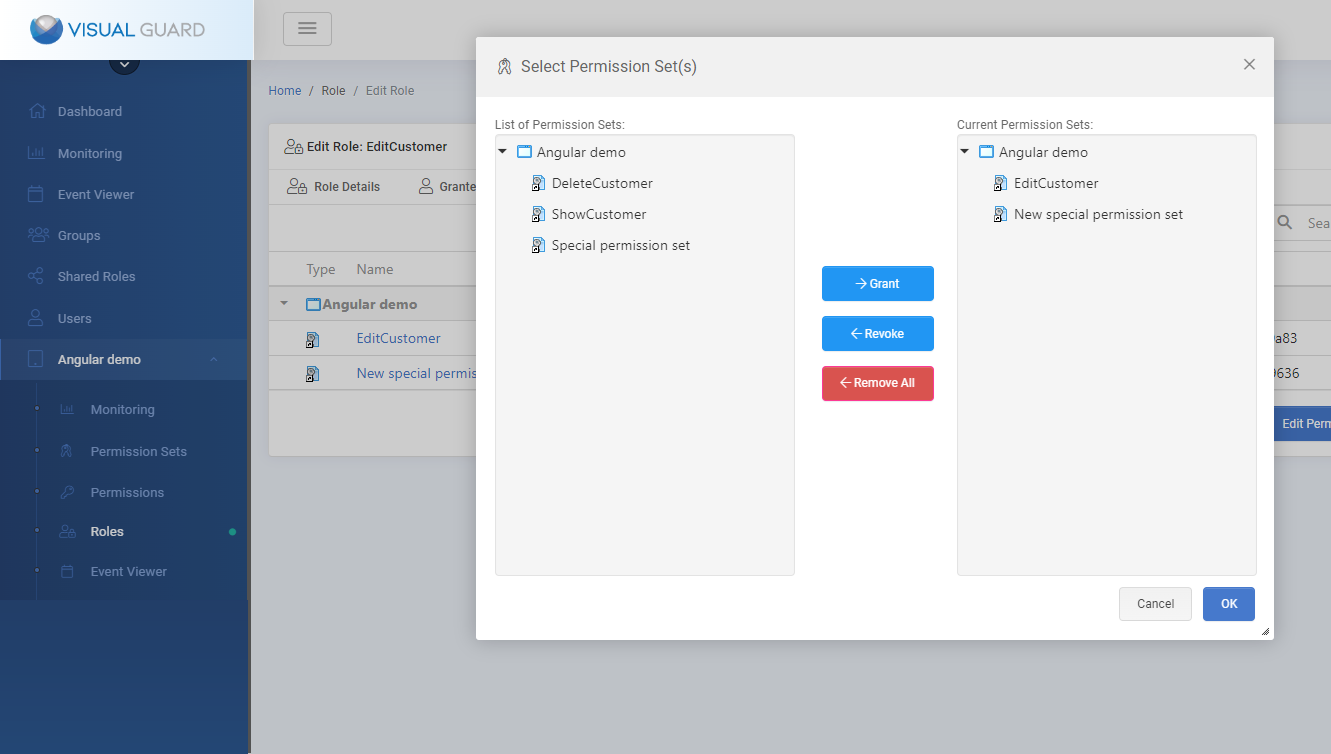
Manage Application Roles
This section of the VG WebConsole allows you to manage the roles in all your applications.
When you click on Create Role, the following page opens
Two types of roles are available:
- Shared roles gather permissions related to a group of applications.
- Application roles are unique to an application.
You may enable one or both of them, depending on the architecture of
Here is an example of the creation of a shared role:
Below is the page that enables you to assign a permission set to a role:
This page allows you to review the details of a page and to edit the list